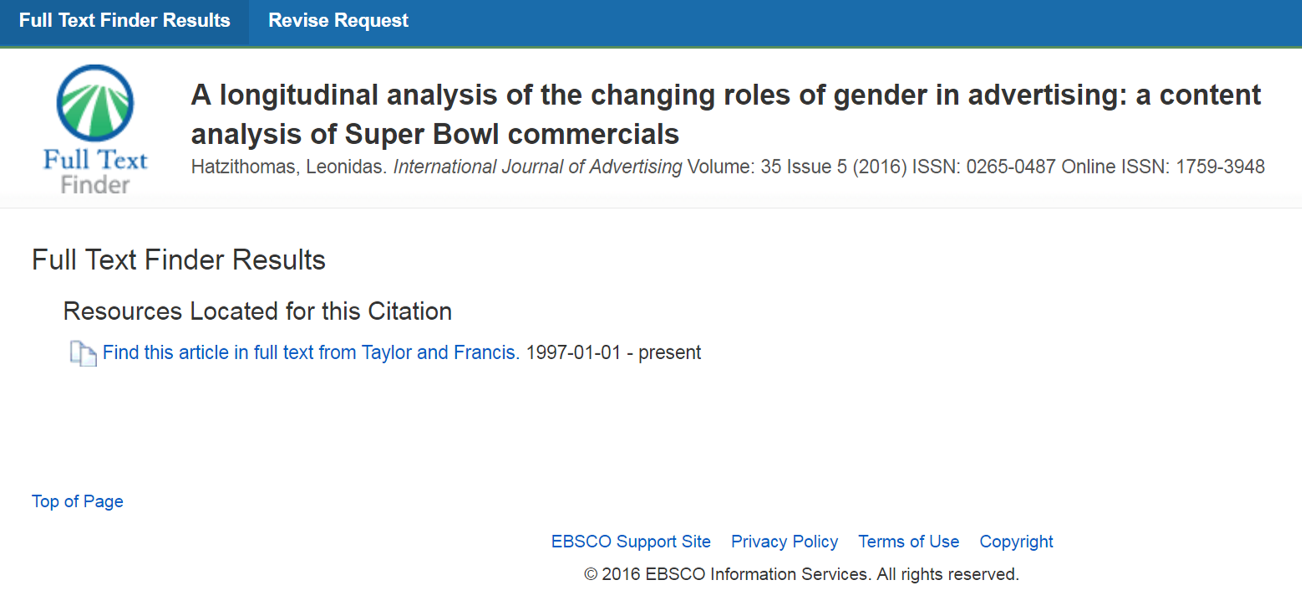1. Go to www.dlsu.edu.ph/library
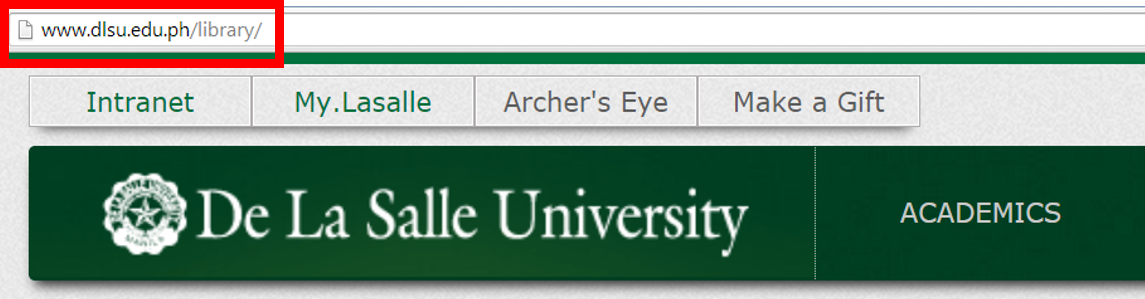
2. For basic search, enter the keywords, title, or author in the Discovery Service search box. To retrieve scholarly articles, limit your search by ticking the check box next to “Full Text” and “Peer Reviewed” and then click “Search”.

3. The articles that were found will be displayed.
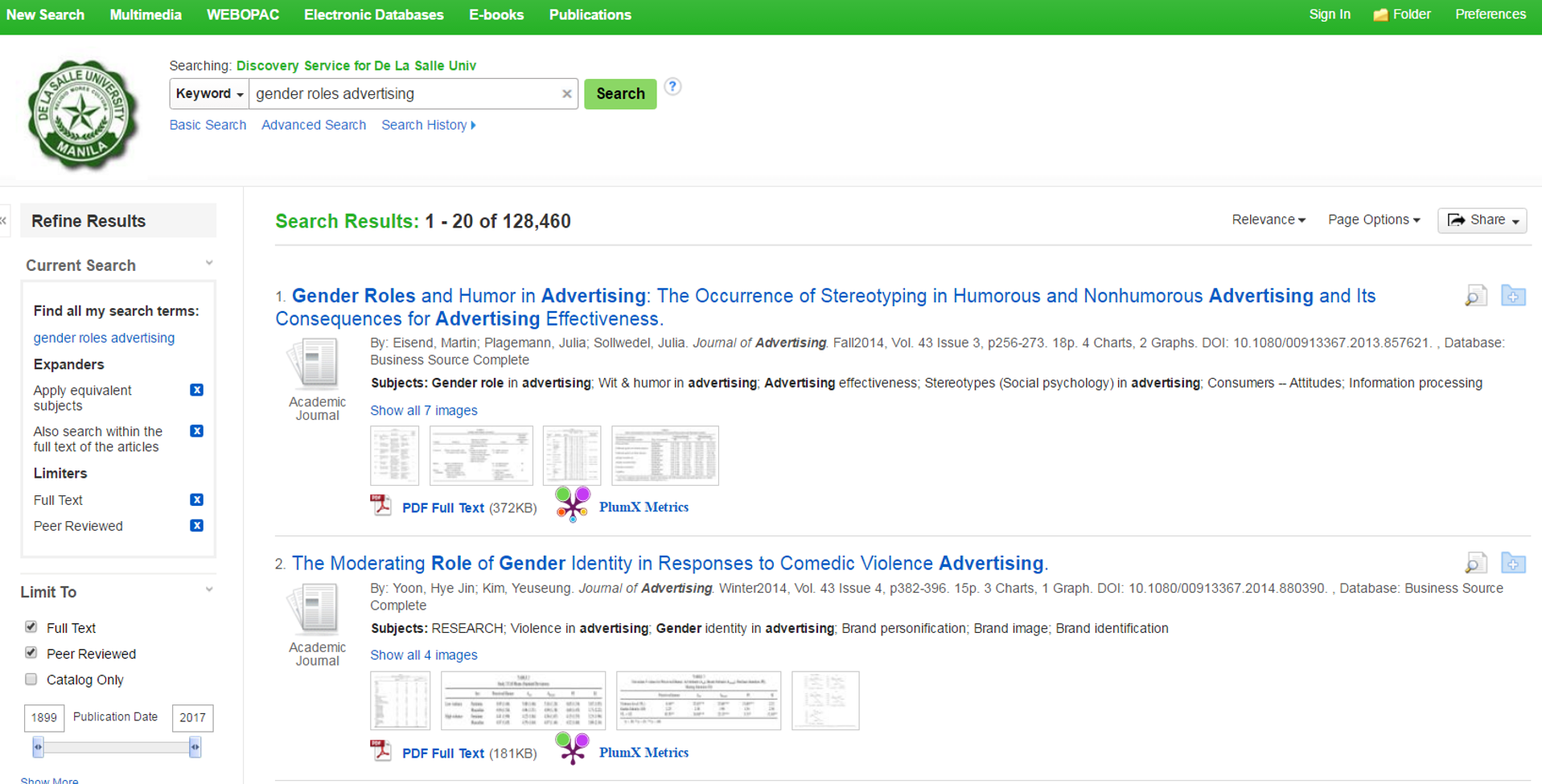
4. To view the full text, you may click any of the three links:  HTML Full Text,
HTML Full Text,  PDF Full Text, or
PDF Full Text, or  Full Text Finder.
Full Text Finder.
- The
 HTML Full Text link takes you directly to full text of the article.
HTML Full Text link takes you directly to full text of the article.
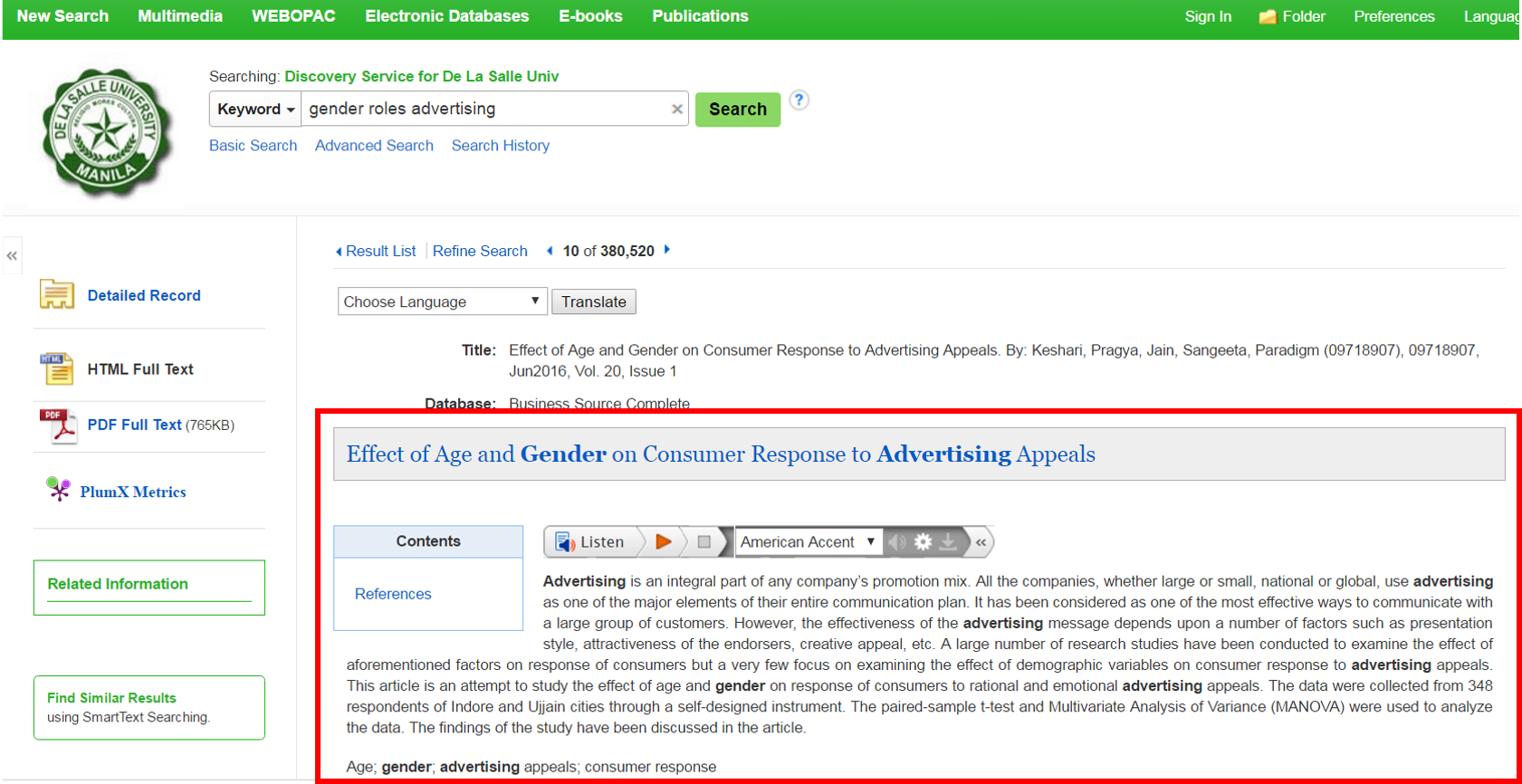
- The
 PDF Full Text link takes you to a downloadable PDF version of the article. (Note: You need to install Adobe ® Reader® onto your computer to open it). For instructions on how to download the PDF full text and make use of the other tools (e.g.: E-mail, Cite, Print, Permalink, etc.), please go to this link.
PDF Full Text link takes you to a downloadable PDF version of the article. (Note: You need to install Adobe ® Reader® onto your computer to open it). For instructions on how to download the PDF full text and make use of the other tools (e.g.: E-mail, Cite, Print, Permalink, etc.), please go to this link.
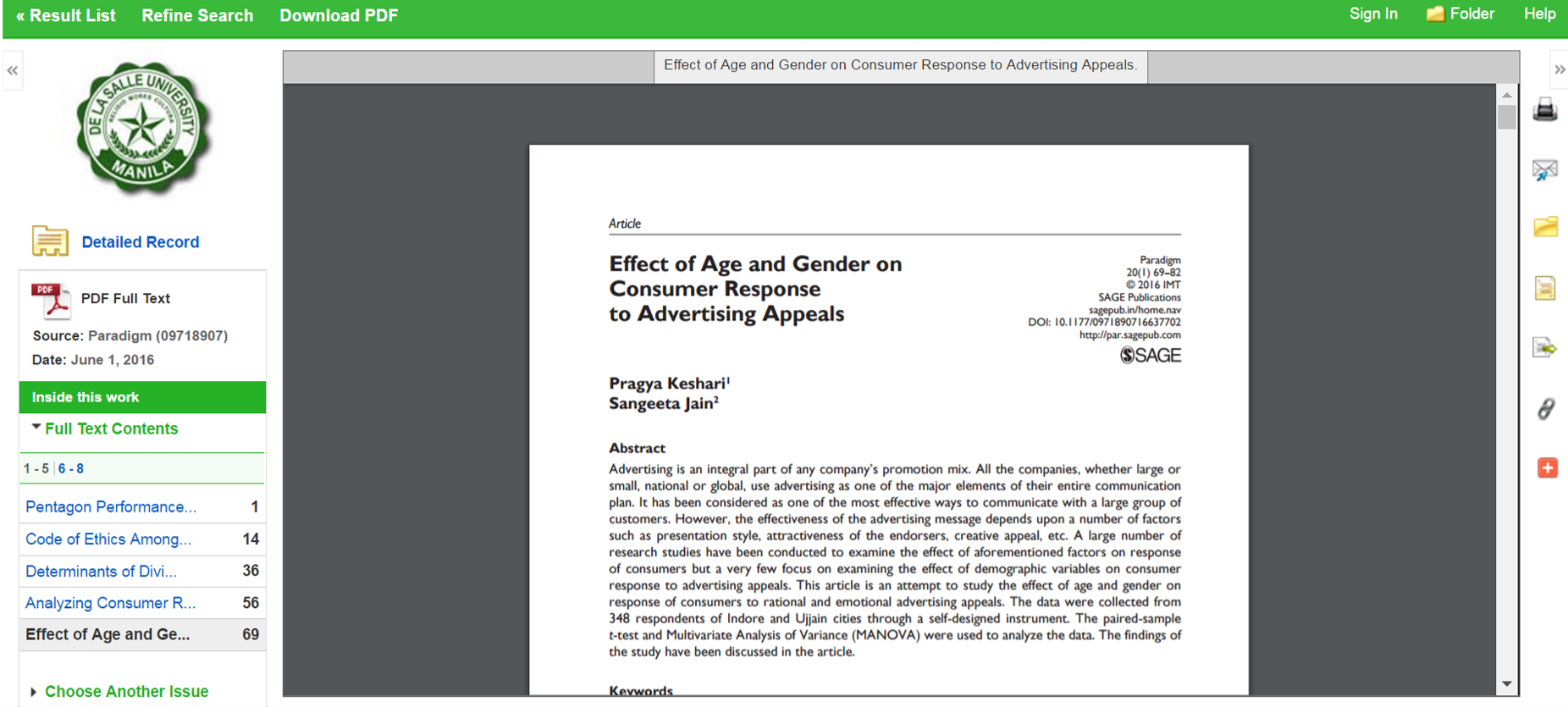
- The
 Full Text Finder link opens a new page where you can find link/s to the full text from other subscription database/s. For instructions on how to download an article via Full Text Finder, please go to this link.
Full Text Finder link opens a new page where you can find link/s to the full text from other subscription database/s. For instructions on how to download an article via Full Text Finder, please go to this link.