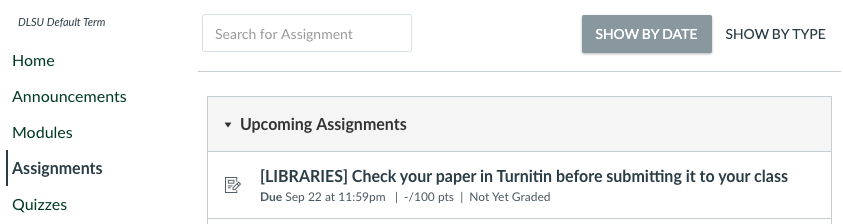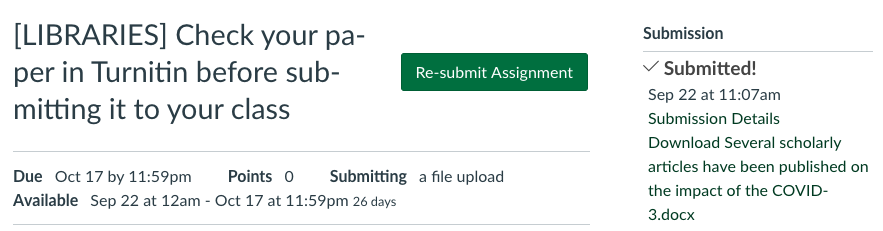Q. How to submit a Turnitin assignment in AnimoSpace? (Instructions for DLSU students)
-
Browse:
- All
-
Topics
- 11Access Online Resources
- 1Advanced Search
- 12Animo Repository
- 2AnimoSearch
- 3AnimoSpace
- 2Basic search
- 1Book Renewal/Reservation
- 2Boolean operators
- 4Borrowing/Returning Books
- 1Catalog Search
- 1Copying Class in Turnitin
- 1Discovery Service
- 5Discussion Room
- 1Document delivery service
- 11eBook
- 1eBook High School Collection (EBSCOhost)
- 11eBooks
- 1EBSCO Discovery Service
- 1EBSCO eBook High School Collection
- 1EBSCOhost Integrated Search
- 11Electronic subscription
- 11Electronic susbcriptions
- 2Facets
- 6Fees, Fines & Overdues
- 1Field limits
- 1Filipiniana eBooks Collection (EBSCO)
- 3Filtering results
- 1Filtering results
- 11How to download an eBook
- 11How to download eBooks
- 1How to download eBooks using Proquest eBooks Central (former eBrary)
- 1How to download eBooks using Consortium of Engineering Libraries-Philippines (CELPh)
- 1How to download eBooks using Filipiniana eBooks Collection (EBSCO)
- 1How to download eBooks using OECD iLibrary
- 1How to download eBooks using Organisation for Economic Cooperation and Development (OECD)
- 1How to download eBooks using ScienceDirect (Freedom Collection)
- 1How to download eBooks using South Manila Educational Consortium (SMEC)
- 1How to download eBooks using Springer 2011 eBooks Collection
- 1How to download eBooks using Taylor and Francis eBooks
- 2How to download eBooks using Wiley Online Library e-Books
- 1Inter library loan
- 3Library Equipment
- 1Library events/ activities/ projects
- 1Library Facilities
- 3Library Fees and Fines
- 3Library Holdings
- 3Library Hours
- 1Library Instruction
- 2Library Privileges
- 6Library Services
- 2Limiters
- 1Lost books
- 2Managing Classes in Turnitin
- 1Multiple words
- 2MyLibrary
- 1Oxford Reference
- 1password reset
- 1Phrase searches
- 11Policies
- 5Printing/Photocopying/Scanning
- 1Proquest eBooks Central (former eBrary)
- 1Reactivating Expired Class in Turnitin
- 2Referral Letter
- 1Referrals
- 1Request for Referral Letter
- 1Research Consultation
- 2Reserve Discussion Rooms
- 1Satellite Libraries
- 1Self-Checkout
- 1Self-Checkout Machines
- 1Self-service machines
- 1Software tools
- 1STC Integrated School Library
- 5Thesis and Dissertation
- 1Tools
- 1Trunitin Account Using a Join Key
- 19Turnitin
- 6Turnitin account
- 2Turnitin Class
- 1Turnitin Expired Class
- 4Turnitin Feedback Studio Instructor Guides
- 1Turnitin Feedback Studio Student Guides
- 5Turnitin for Instructor
- 5Turnitin for students
- 3Turnitin paper assignment
- 1Turnitin paper deletion
- 1Turnitin password reset
- 1Turnitin similarity
- 5Turnitin software
- 1Turnitin Welcome Email
- 7Visiting Researcher
- 6Visiting Users
- 1Web OPAC
- 1Wildcards