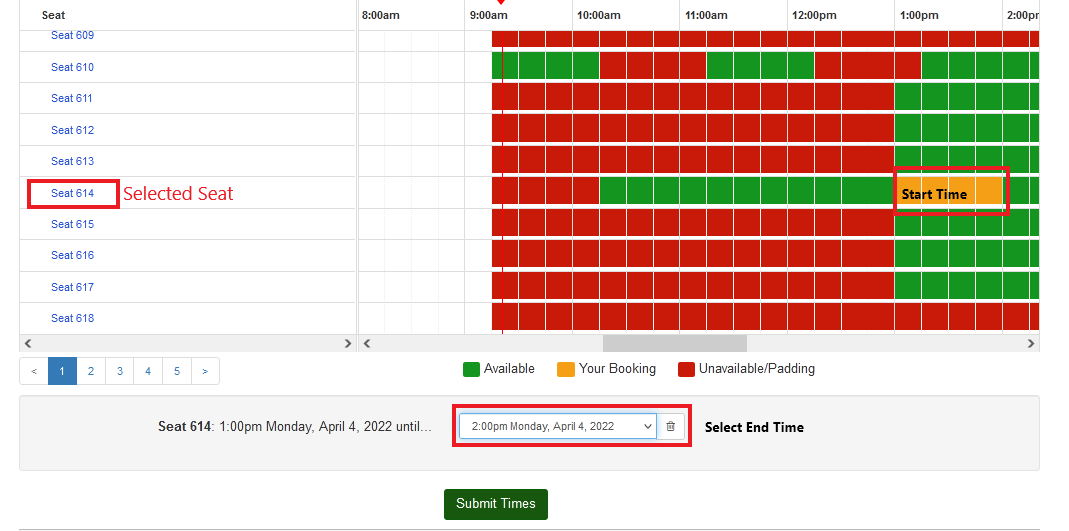Q. How do I place a seat reservation? (Library Onsite Access and Use)
-
Browse:
- All
-
Topics
- 1Access Online Magazines
- 1Access Online Newspapers
- 21Access Online Resources
- 1Adding Class in Turnitin
- 2Adobe Digital Editions
- 1Adobe Digital Editions 4.0 on Mac OS X
- 1Adobe Digital Editions on Windows 10, 8, 7, or XP
- 1Advanced Keyword Search Tips
- 2Advanced Search
- 4Animo Repository
- 3AnimoSearch
- 3AnimoSpace
- 3AV materials
- 2Basic search
- 1Book Donations
- 2Book Renewal/Reservation
- 2Boolean operators
- 11Borrowing/Returning Books
- 3Catalog Search
- 1Copying Class in Turnitin
- 1Creating Class in Turnitin
- 1Director of Libraries
- 1Discovery Service
- 6Discussion Room
- 2Discussion Rooms
- 1DLSU library director
- 1Document Delivery
- 1Document delivery service
- 14eBook
- 1eBook High School Collection (EBSCOhost)
- 14eBooks
- 1eBooks using Gale Virtual Reference Library
- 1eBooks using McGraw-Hill eBooks on Mechanical Engineering
- 1EBSCO Discovery Service
- 1EBSCO eBook High School Collection
- 1EBSCOhost
- 2EBSCOhost Integrated Search
- 1EBSCOhost Integrated Search using Advanced Search mode
- 14Electronic subscription
- 18Electronic susbcriptions
- 2Facets
- 6Fees, Fines & Overdues
- 1Field limits
- 1Filipiniana eBooks Collection (EBSCO)
- 3Filtering results
- 2Filtering results
- 14How to download an eBook
- 1How to download and Install Adobe Digital Editions
- 14How to download eBooks
- 2How to download eBooks using Proquest eBooks Central (former eBrary)
- 2How to download eBooks using Consortium of Engineering Libraries-Philippines (CELPh)
- 2How to download eBooks using Filipiniana eBooks Collection (EBSCO)
- 2How to download eBooks using Gale Virtual Reference Library
- 2How to download eBooks using McGraw-Hill eBooks on Mechanical Engineering
- 2How to download eBooks using OECD iLibrary
- 2How to download eBooks using Organisation for Economic Cooperation and Development (OECD)
- 2How to download eBooks using ScienceDirect (Freedom Collection)
- 2How to download eBooks using South Manila Educational Consortium (SMEC)
- 2How to download eBooks using Springer 2011 eBooks Collection
- 2How to download eBooks using Taylor and Francis eBooks
- 3How to download eBooks using Wiley Online Library e-Books
- 2How to filter results in EBSCOhost Integrated Search using Advanced Search mode?
- 1How to filter results using Advanced Keyword Search Tips?
- 1How to install Adobe Digital Editions 4.0 on Mac OS X?
- 1How to reserve a discussion room?
- 1How to search EBSCOhost
- 2IMS
- 1IMS equipment
- 2Instructional Media Services
- 1Inter library loan
- 2Interlibrary loan
- 3Library Equipment
- 1Library events/ activities/ projects
- 1Library Facilities
- 4Library Fees and Fines
- 3Library Holdings
- 3Library Hours
- 1Library Instruction
- 11Library Privileges
- 7Library Services
- 2Limiters
- 2Lost books
- 1Lost ID
- 2Managing Classes in Turnitin
- 2Multimedia and Audiovisual resources
- 1Multiple words
- 3MyLibrary
- 1MyLibrary Accounts
- 3Off Campus
- 2OffCampus access
- 1Online Public Access Catalog
- 1Oxford Reference
- 2password reset
- 1Phrase searches
- 15Policies
- 1PressReader
- 1PressReader account
- 1PressReader Sign Up account
- 7Printing/Photocopying/Scanning
- 1Proquest eBooks Central (former eBrary)
- 1Reactivating Expired Class in Turnitin
- 2Referral Letter
- 1Referrals
- 1Request for Referral Letter
- 1Research Consultation
- 4Reserve Discussion Rooms
- 2Satellite Libraries
- 1Search using Advanced Search mode
- 1Self-Checkout
- 1Self-Checkout Machines
- 1Self-service machines
- 1Self-service Printing
- 1Software tools
- 1STC Integrated School Library
- 6Thesis and Dissertation
- 1Tools
- 1Trunitin Account Using a Join Key
- 20Turnitin
- 6Turnitin account
- 2Turnitin Class
- 1Turnitin Expired Class
- 5Turnitin Feedback Studio Instructor Guides
- 1Turnitin Feedback Studio Student Guides
- 6Turnitin for Instructor
- 5Turnitin for students
- 3Turnitin paper assignment
- 1Turnitin paper deletion
- 1Turnitin password reset
- 1Turnitin similarity
- 6Turnitin software
- 1Turnitin Welcome Email
- 9Visiting Researcher
- 15Visiting Users
- 3Web OPAC
- 1Wildcards